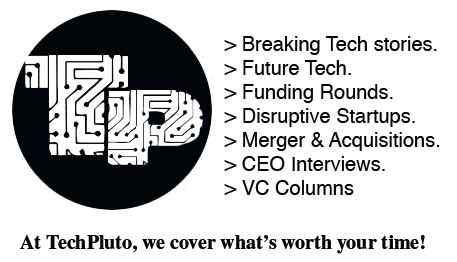Are you tired of using Discord or just want to uninstall it? Well, you’ve come to the right place! In this guide, we will show you how to completely uninstall Discord from your Windows, Mac, Android, and iOS devices. We will also discuss why you might want to uninstall Discord and the steps to take to ensure it’s fully removed from your system. So let’s get started!
How to Completely Uninstall Discord
Before we dive into the specific steps for each device, let’s first talk about why you might want to uninstall Discord. Perhaps you’re no longer using it or have found a better alternative. Or maybe it’s been causing issues on your system, taking up too much space, or impacting performance. Whatever the reason, uninstalling Discord is a simple process that can help you free up space and optimize your device.
But it’s not enough to simply delete the application from your device. There are often leftover files and folders that can still take up space and potentially impact your system’s performance. That’s why it’s crucial to follow the steps outlined below to completely uninstall Discord from your device.
How to Completely Uninstall Discord from Windows
To uninstall Discord from a Windows device, follow these steps:
- Click on the “Start” menu and open “Settings.”
- Select “Apps” from the list of options.
- Find “Discord” from the list of installed apps and click on it.
- Click “Uninstall” and then “Uninstall” again to confirm.
- Wait for the uninstallation process to complete.
- To ensure all leftover files and folders are removed, press the Windows key + R, type in “%appdata%” and hit enter.
- Delete the “Discord” folder from the list of folders that appear.
- Press the Windows key + R again and type in “%localappdata%” and hit enter.
- Delete the “Discord” folder from the list of folders that appear.
- Restart your computer.
Congratulations, you have successfully uninstalled Discord from your Windows device!
How to Completely Uninstall Discord from Mac
To uninstall Discord from a Mac device, follow these steps:
- Open “Finder.”
- Click on “Applications” in the left-hand menu.
- Find “Discord” in the list of applications and drag it to the trash.
- To ensure all leftover files and folders are removed, press the “Command” + “Shift” + “G” keys.
- Type in “~/Library” and hit enter.
- Find the “Application Support” folder and delete the “Discord” folder from it.
- Find the “Caches” folder and delete the “com.discordapp.Discord” folder from it.
- Empty the trash.
Congratulations, you have successfully uninstalled Discord from your Mac device!
How to Remove Discord from Android
To uninstall Discord from an Android device, follow these steps:
- Open the “Settings” app.
- Select “Apps & notifications.”
- Find “Discord” from the list of installed apps and tap on it.
- Tap “Uninstall” and then “OK” to confirm.
- Wait for the uninstallation process to complete.
Congratulations, you have successfully removed Discord from your Android device!
How to Uninstall Discord from iOS
To uninstall Discord from an iOS device, follow these steps:
- Find the “Discord” app on your home screen.
- Press and hold the app icon until it begins to shake.
- Tap the “x” button in the corner of the app icon.
- Tap “Delete” to confirm.
- Wait for the uninstallation process to complete.
Congratulations, you have successfully uninstalled Discord from your iOS device!
In Conclusion
Uninstalling Discord is a simple process that can help you free up space and optimize your device. But it’s important to remember that simply deleting the application from your device is not enough. There are often leftover files and folders that can still take up space and potentially impact your system’s performance.
By following the steps outlined above, you can ensure that Discord is fully removed from your Windows, Mac, Android, or iOS device. And if you ever decide to reinstall Discord in the future, you’ll have a clean slate to start with.
We hope this guide has been helpful in showing you how to completely uninstall Discord from your devices. If you have any questions or comments, please feel free to leave them below.